A promise made... A promise done! After my article on the configuration of the Postmaster tool of Mail.ruI invite you to set up and discover what's behind the tool. Postmaster from Microsoft (or Outlook)!
As far back as I can remember (i.e. 2008), I've always known the NSDS tool in the form it is today... Same interface, menu, dashboards, colors. With one exception: The website url, which changed due to the switch from Hotmail to Outlook in 2012.
What is NSDS?
The tool "Smart Network Data ServicesSNDS" is a Web interface proposed by Microsoft to all service providers, meaning any company with IPs (whether a professional router with several IP ranges or an advertiser with its own IPs), to have access to the reputation data of each IP and to be able to react in case of problems on the indicators reported by the Microsoft tool via a monitoring. Microsoft's objective with this tool is to reduce spam coming from these service providers. And here is what the beast looks like (home page):

How do I configure the NSDS tool?
As you will have understood from the previous paragraph, the configuration of the Microsoft reputation monitoring tool will only be done on one or several IP addresses. To set up this configuration of the tool, you will need:
- An account at Outlook.com = a valid Outlook address.
- The list of IPs you use = you must either be the owner of the IPs, or ask the owner for access (if you use shared IPs, forget about the configuration right away, your pro router or your host will not give you access).
- Connect to the SNDS interface then click on "Request Access" in the left menu.
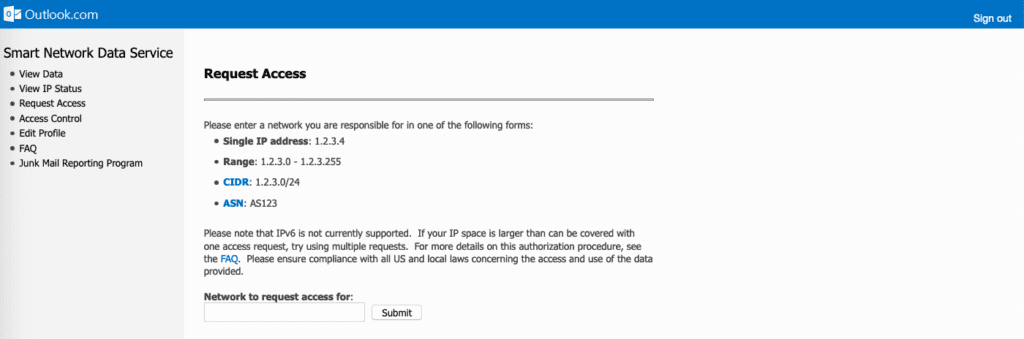
- Add your IP and validate the form. Microsoft will then ask you to choose an email address that will receive the validation of your request. Note that without validation, no access.
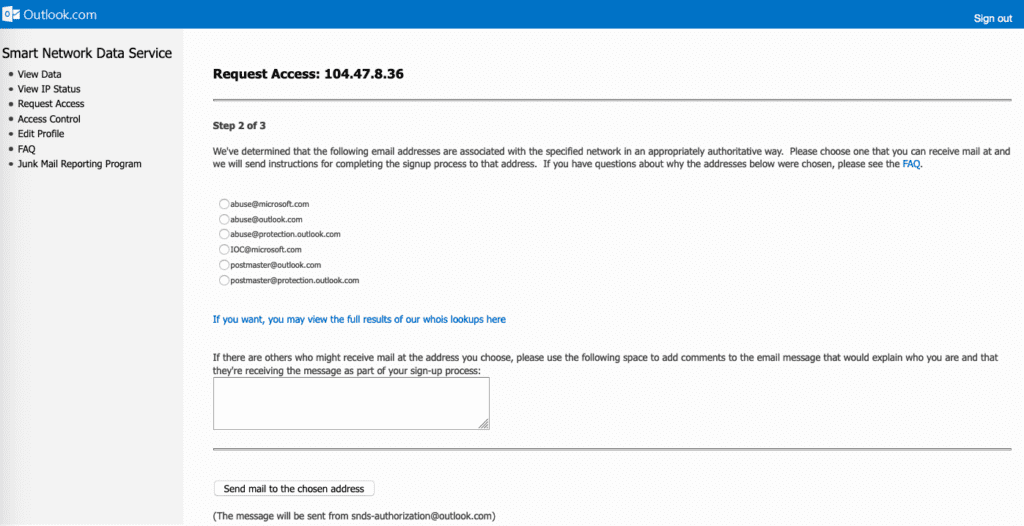
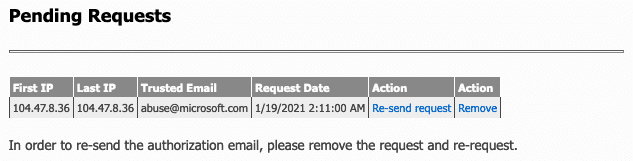
What dashboards make up the Microsoft reputation monitoring tool?
Two tabs will interest us: "View Data" and "View IP Status". They group together all the reputation indicators available in the tool. Here is a quick overview of each tab:
- The "View Data" tab
Once you have (or have been given) access to the IPs, you can go to the "View Data" tab to see the reputation data of your IPs:
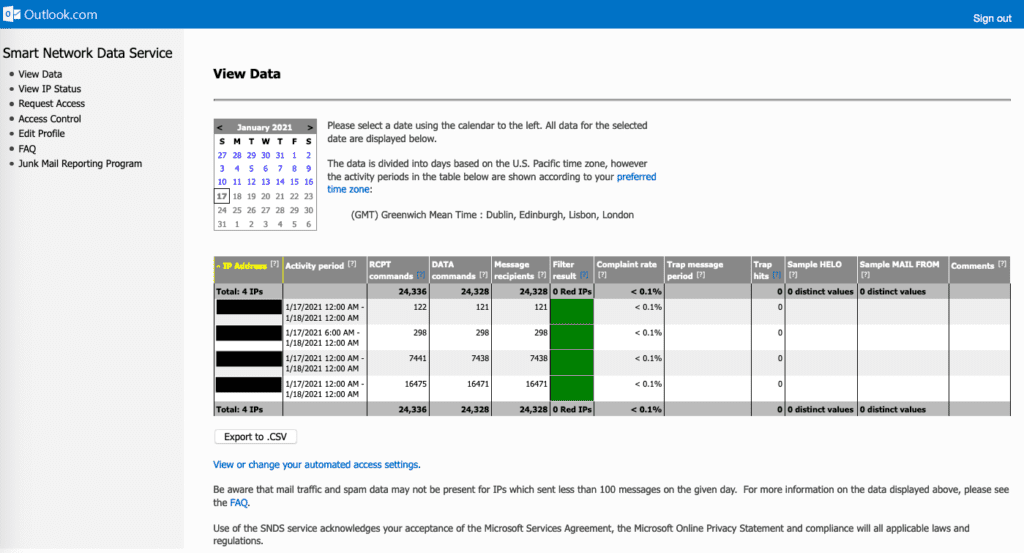
Here you will find a listing of all registered IPs with the last period of activity reported in the tool. The interesting data you will find are:
- RCPT commands The number of email addresses you will contact (RCPT = Recipient) during the activity period.
- DATA commands Corresponds to the number of messages transmitted to the recipients of the "RCPT commands" during the activity period.
- Message recipients Corresponds to the number of messages actually transmitted to the recipients of the "RCPT commands" during the activity period.
- Filter result Corresponds to the aggregated results of the Anti-Spam filtering applied to all messages sent by an IP address. This filtering is calculated thanks to the votes made by your panelists. They have to define if the received e-mail is "spam" or not (see verdict).
| Result | Verdict percentage |
| Green | Spam < 10% |
| Yellow | 10% < Spam < 90% |
| Red | Spam > 90% |
- Complaint rate Complaint Rate: Corresponds to the generated complaint rate, i.e. the number of complaints divided by the number of "Message recipients" during the activity period. Outlook indicates that a good complaint rate should be less than 0.3% per day.
- Trap message period Corresponds to the times of the first and last sending to Outlook spamtraps during the activity period.
- Trap hits : Corresponds to the number of Outlook spamtraps targeted during the activity period.
In 99% of the cases the columns "Sample HELO", "Sample Mail From" and "Comments"are left empty.
- The "View IP Status" tab
In this part, you will find all the IPs that have been blocked by Outlook directly or by a partner (Symantec, Spamhaus...). Outlook will also give you the reason for the blocking. However, no date and duration will be specified.
Need help?
Reading content isn't everything. The best way is to talk to us.
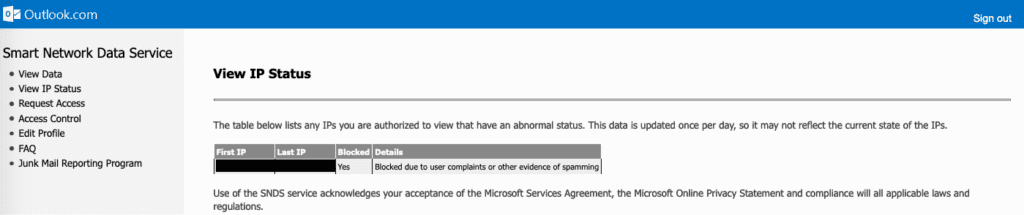
Contact Microsoft in case of an incident!
If Outlook has blocked you, you have 2 solutions:
- Either stop routing to Microsoft domains and wait for the natural unblocking of the IPs.
- Either use the Outlook Support form integrated with NSDS and ask for a "mitigation" (a conditional unblocking = you will be unblocked but you will have a sending limitation until the IP regains a good reputation).
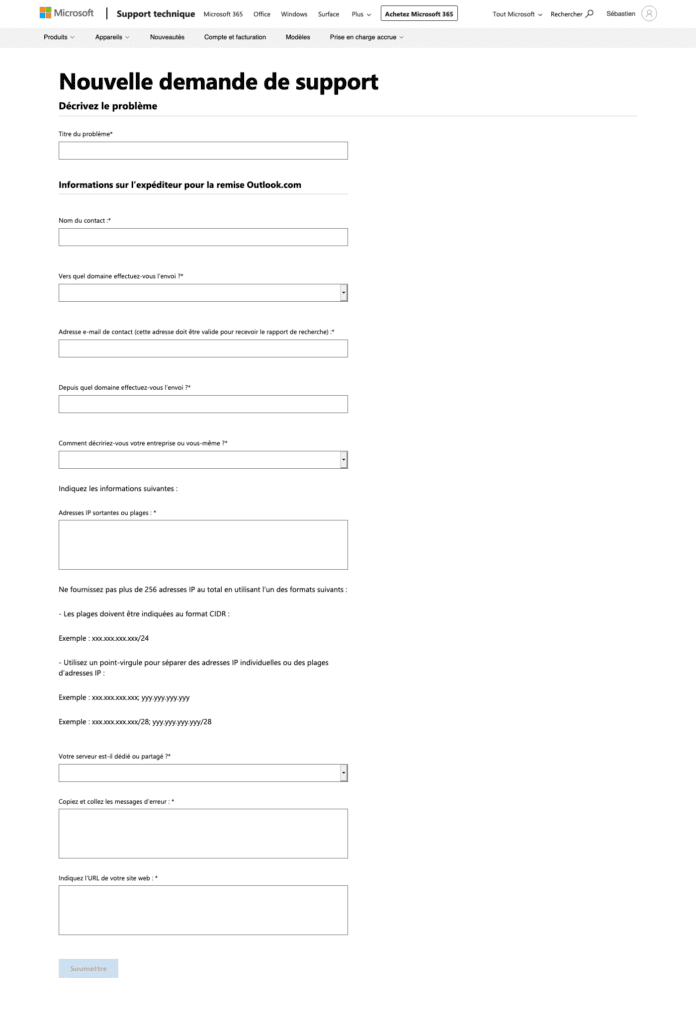
However, I'll tell you right now, don't expect any great miracles. First of all, out of all the requests I have made, very few result in an unlocking. Secondly, Outlook Support is very limited, by which I mean that apart from a conditional unlocking, you won't get anything else - I'm talking about my experiences with Support anyway, maybe others have been able to get other feedback (I'll be interested in feedback).
JMRP... Or the Microsoft FBL!
Another advantage of the SNDS tool (which you will also find on the Mail.ru Postmaster tool) is the possibility to configure the Outlook "feedback loop". Thus via the tab "Junk Mail Reporting Program" (or JMRP for friends), you will access the interface to set up your feedback loop in the form of a form.
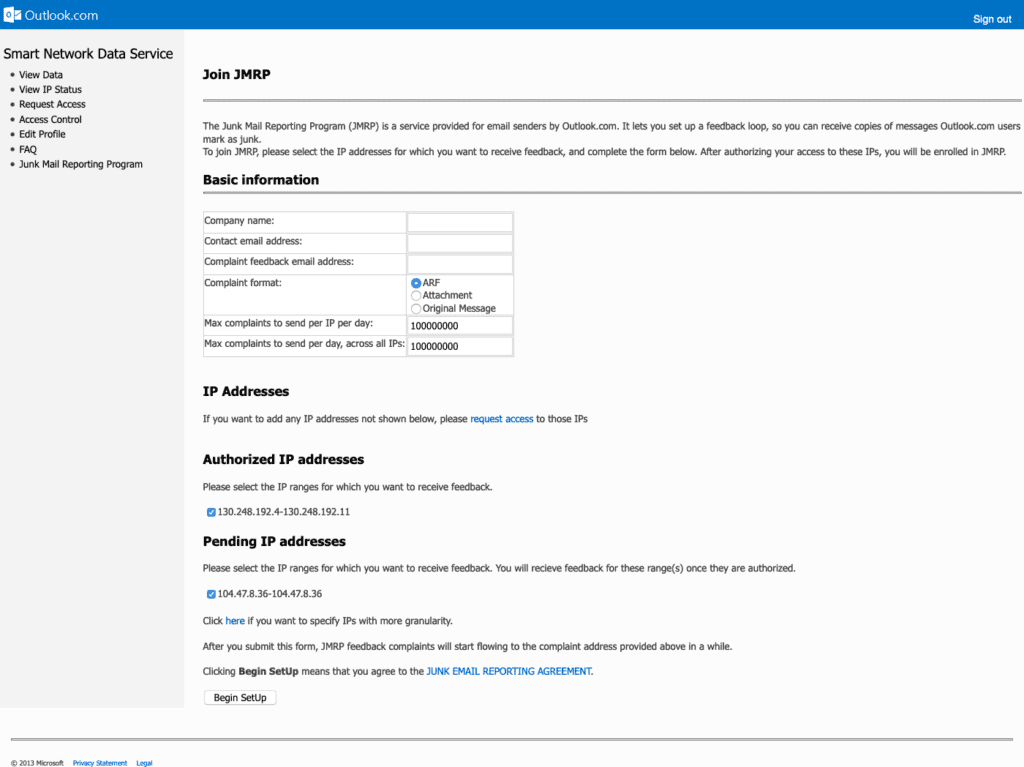
Once validated, you will be able to retrieve the e-mail addresses that have clicked on the "spam" button in Outlook!
Conclusion.
The tool itself is quite interesting even if it is more focused for pro routers or advertisers with their own infrastructure. Microsoft gives us access to a lot of important information that can help any advertiser to better deliver on their servers. It's a pity that still today, some routers are not very cooperative (I will not mention their name) and have difficulty giving access to this tool even when a client is on a dedicated IP (I understand the action on shared IPs though)...
Feel free to like, comment, share this article! Any comment is welcome.
Some articles with a common interest with this article: