In the design of invitation emails to our lives, we integrate buttons enabling our audience to add the event directly to their calendar. This feature ensures that the appointment is saved in their calendar and that participants have direct access to the live link. No more excuses for missing the event.
Many of you have wondered about the technical implementation of these buttons. In this article, we'll show you how to generate these links, whether by hand coding or using a facilitator tool like AddEvent.
Table of contents
- Why use add-to-calendar links in your emails?
- How do you technically create calendar links?
- Important note for the continuation:
- Method n°1: generate calendar links "à la mano
- Step 1: choose (or not) the calendars to target
- Step 2: Choose the design for your "Add to calendar" buttons or icons
- Step 3: Code links to add to calendars
- Method #2: Use a tool that makes it easy to generate calendar links - Example with AddEvent
- The benefits of a link integration tool like AddEvent
- The disadvantages of a link integration tool like AddEvent
- Is it possible to industrialize the process of adding links to the agenda?
- What statistics / number of clicks on "add to calendar" links?
- Conclusion Badsender
Why use add-to-calendar links in your emails?
Add to calendar links offer your subscribers a fluid user experience to easily record important events. A simple click is all it takes to integrate your event into their personal or professional calendar. This feature lets you include all the essential information about the event:
- Event title
- Detailed description
- Precise start and end dates and times
- Location: URL of the webinar or postal address of the physical location
In your invitation e-mails
Whether it's a physical event, a webinar, a training course or a conference, this feature lets your subscribers add the event to their personal agenda, reducing the risk of forgetting.
In a BtoB strategy
Use this feature for appointments with a sales representative, your solution's support team or after-sales service. It makes it easier to plan and improve the punctuality of your business interactions.
In a BtoC strategy
This feature can be used for sales emails. For example, you can use it to remind people of ticket opening dates for a highly anticipated concert, the closing date of an auction, or the start of flash sales.
The possibilities are vast and varied.
Desktop user experience with the Google calendar
Mobile user experience with the Apple calendar
Yes, the center button on my old iPhone is broken. So I'm using the accessibility feature, which works very well and allows me to extend the life of my smartphone. I recommend it!
How do you technically create calendar links?
There are two ways to generate add-to-calendar links in your emails:
- Manually
- Using facilitator tools (such as AddEvent)
Important note for the continuation:
We often see the integration of add-to-diary links with the .ics file method.
In terms of UX, they require an intermediate step:
- download .ics file
- then open it via the calendar application.
The experience is not optimal, especially on mobiles, where people are less accustomed to browsing their download directory to find this type of file.
Nevertheless, the .ics file remains the generic solution for all email clients that don't accept links to skip this intermediate step.
There are countless different calendar applications: those available by default via your computer or cell phone operating system, as part of your webmail or another calendar application you've downloaded. It is virtually impossible to support all existing calendar applications.
Here's a table summarizing the main calendars and their compatibility with the add-immediately-to-calendar method:
| Calendar | Generate an immediate add-to-calendar link |
|---|---|
| Google Calendar | X |
| Apple | NO |
| Yahoo | X |
| Outlook.com | X |
| Office 365 | X |
| Outlook (desktop) | NO |
Method n°1: generate calendar links "à la mano
Step 1: choose (or not) the calendars to target
Our advice is to don't ask questions about it. Target the main calendars used. Point. The choice of calendar is a personal preference of the user, so you can't know in advance which are the most used by your readers. It's perfectly possible to have a Gmail address and use Apple's calendar.
So use the main ones: Google Calendar, Outlook.comOffice 365, Yahoo!
And offer a general "Add to calendar" button with an .ics file behind it for other calendars.
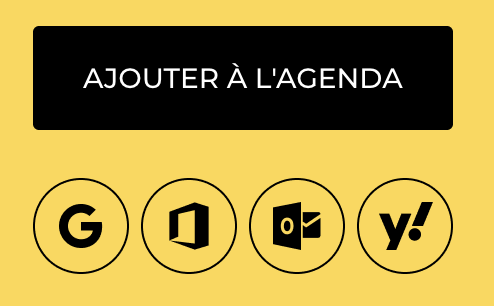
Step 2: Choose the design for your "Add to calendar" buttons or icons
Rounded or square pictograms, buttons, text links, in color or black and white... In short, there are many possibilities. Choose the one that best suits your design system email.
Step 3: Code links to add to calendars
Just as there is a specific way of coding mailto" linksThere's also a way to add links to calendars.
The difficulty is that each calendar will have its own way of writing these types of links.
As an example, here's the same event, coded for different calendars with the following parameters:
- Title: Badsender goes wild!
- Location: Paris
- Description: The biggest event of the year, with the whole Badsender team.
- Time zone: GMT+2 - Paris
- Start date: 03/10/2025 - 9:00 am
- End date: 05/10/2025 - 9:00 am
Link to Google Calendar
Add to calendar link Outlook.com
Need help?
Reading content isn't everything. The best way is to talk to us.
Link to Office 365 calendar
Link to add to Yahoo! calendar
This example shows that the various parameters passed in the links are not all passed in the same way.
For example, the description will be passed with a variable details= for Google, body= for the 2 Outlook and desc= for Yahoo. In the same way, dates are converted to the YYYYMMDD for Gmail and Yahoo, but in YYYY-MM-DD for Outlook.
And of course, the basic URL is different for the 4 calendars presented.
It's easy to see that it's impossible to create a specific link for every calendar in the world.
Method #2: Use a tool that makes it easy to generate calendar links - Example with AddEvent
At Badsender, we use theAddEvent toolwhich simplifies the generation of links for each agenda and the integration of these links into newsletters and landing pages.
Step 1: Create the event on AddEvent
Step 2: Retrieve calendar URLs for the different platforms, to associate them with the buttons or icons in the email.
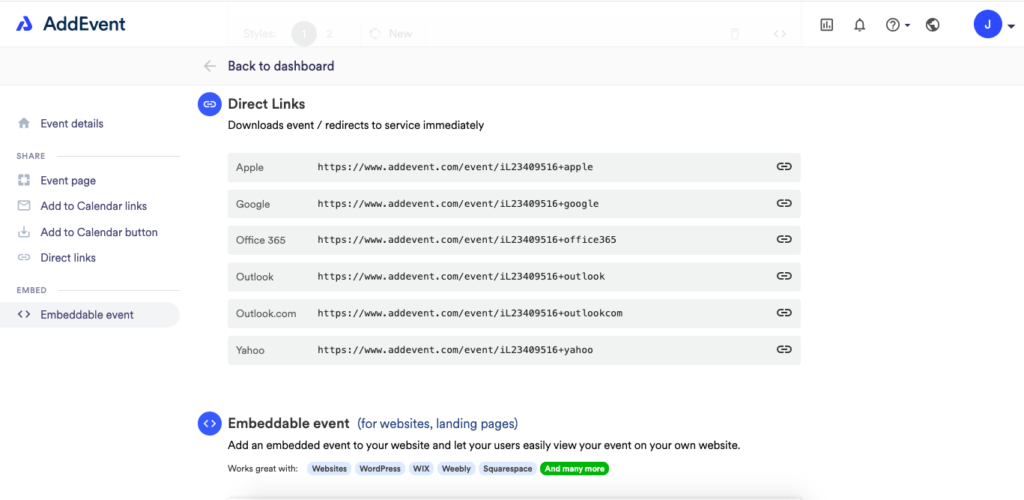
Step 3: Insert the corresponding links behind each icon in the email.
When the recipient opens the email, they can click on the icon of their choice to add the event to their Google, Office 365, or other calendar.
Note: alternative tools to AddEvent for generating links
There are plenty of tools on the web to automatically generate AddEvent links. Here are a few examples:
The benefits of a link integration tool like AddEvent
In addition to improving the user experience, the automatic generation of add-to-calendar links is particularly useful for non-coders. Email marketing designers are often marketers with no coding skills. HTML/CSS integration. This automation rconsiderably reduces the risk of errors and allows time-saving crazy.
It also allows us to track the number of people who have added the live event to their calendar whether via emailing or the invitation article on our blog. These stats enable us to gauge interest in the subject. (Please note that we never ask for compulsory registration for our live events, as this goes against the rules of the industry. our principles).
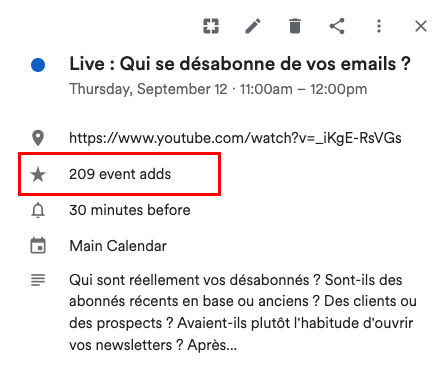
The disadvantages of a link integration tool like AddEvent
Apart from the cost (we pay 348$ per year), I don't see it.
Is it possible to industrialize the process of adding links to the agenda?
More and more organizations are using an email builder to create their emailings. To avoid tedious copying and pasting of URLs and minimize the risk of errors, it is possible to automate the process in some (but certainly not all) email builders.
Example with LePatron email builder
We use our email builder LePatron to design our emailings.
We have added a field for manually enter only the AddEvent ID. This ID, retrieved from AddEvent, is then pasted into LePatron.
As soon as the email is saved, the links are generated automatically.
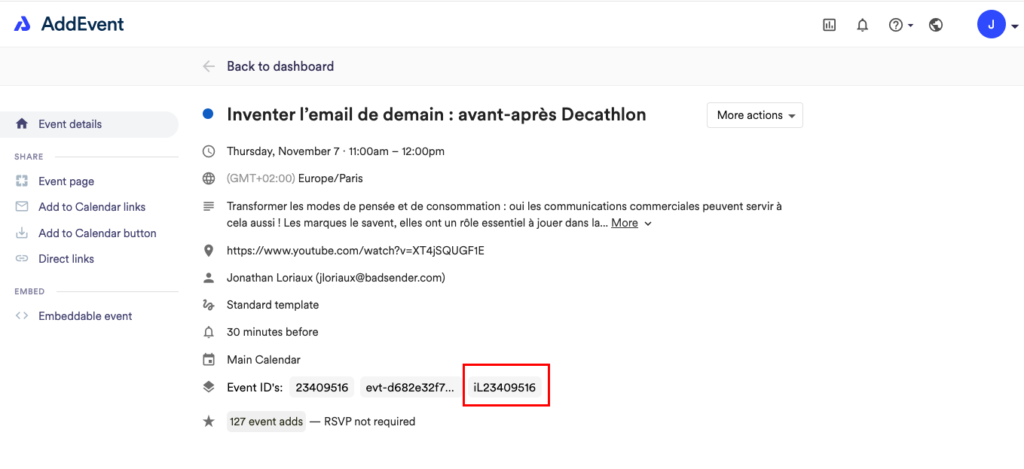
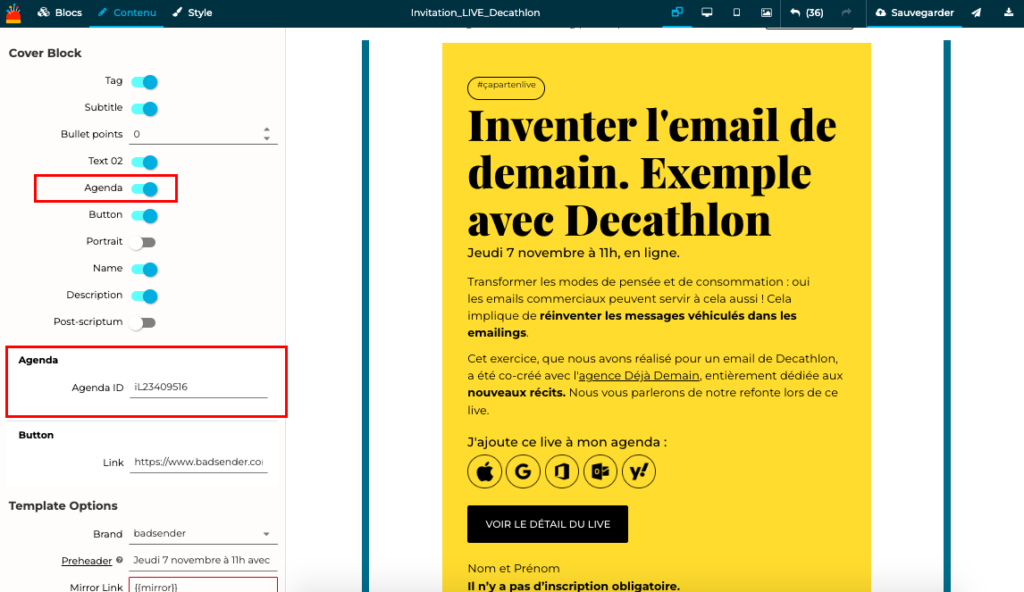
What statistics / number of clicks on "add to calendar" links?
Here's some feedback on the number of clicks from an invitation to one of our lives:
- A total of 109 clicks on links to add directly to the agenda
- 35 clicks to Outlook calendar
- 25 to Apple calendar
- 22 to Google calendar
- 22 to Office 365 calendar
- 5 to Yahoo calendar
- 89 clicks on the article detailing the live program.
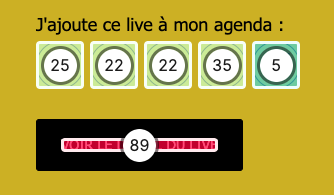
Conclusion Badsender
If you're sending out invitations to events, whether physical or online, we strongly advise you to use the immediate add to calendar feature for your contacts. It's really convenient for them. To save time and minimize the risk of errors, we recommend that you industrialize link generation. It's certainly possible to automate them in your email builder, such as LePatron or Stripo.
Leave a Reply