Many organizations design their emailings and newsletters directly within the Email Builder integrated into their routing tool. This approach, at no extra cost, offers advanced email personalization thanks to direct access to contact data. We have tested the Email Builder from Marigold Engage (formerly Selligent) to provide you with a detailed analysis of its features, benefits and limitations.
Table of contents
- Is the interface intuitive?
- How easy is it to apply a graphic charter?
- Is mobile rendering well handled?
- How easy is it to integrate videos?
- Can I save blocks and reuse them?
- What features are missing?
- Can I create custom blocks in Marigold's Email Builder and modify them easily?
- Our analysis of the email builder from Marigold (formerly Selligent)
Is the interface intuitive?
Marigold Engage's email editor is based on a classic drag-and-drop system. You can select a structure from 1 to 4 columns, then add various content elements: Text (with direct emoji integration and AI assistance available in the toolbar), Image, Separator, Divider, Button (cta), Video, Barcode, Repeater...
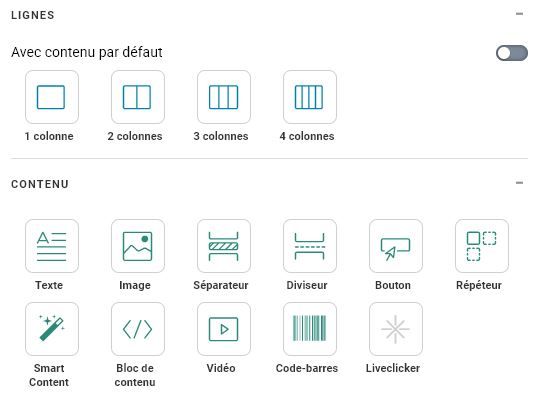
A notable feature is the ability to freely move elements within a line. In terms of design, the interface is relatively neat, albeit basic, but it may take some time to get used to the ease with which blocks can be modified.
How easy is it to apply a graphic charter?
To guarantee visual consistency, the editor lets you configure default styles directly in the template: email width, background colors (body, columns, rows), text styles for different levels of headings and paragraphs (fonts, sizes, colors), CTA buttons (font, background color, text color), spacing between elements…
This configuration avoids repeating style parameters in each content block.to optimize your time.
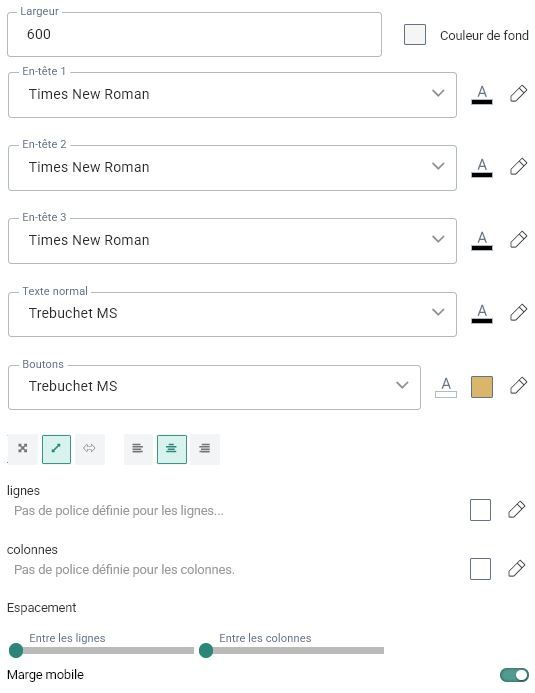
For more in-depth customization, the tool offers a text-based interface for entering technical information. (CSS properties). But beware! Some CSS properties are not supported or may work in unexpected ways.
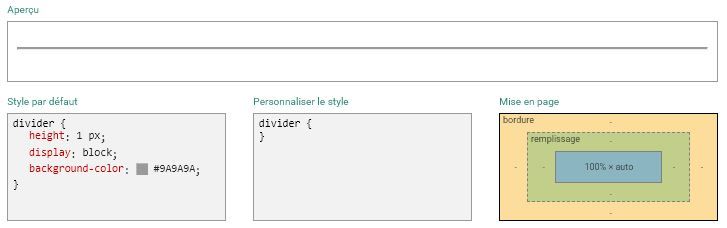
Is mobile rendering well handled?
- What works well:
- Possibility ofdisplay or hide elements depending on the medium (desktop/mobile).
- Real-time preview mobile rendering directly in the editor
- Option to stack or not stack elements.
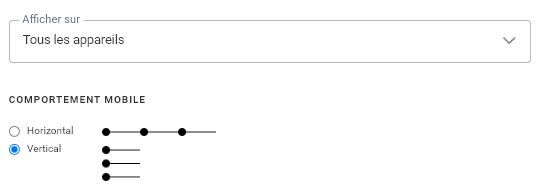
- What's limited :
- Unable to adjust text size or image width specifically for mobile.
- No advanced CTA alignment management.
With the problems mentioned above, it's quite possible to provide a Mobile version of a block in addition to its Desktop version, and display it only on the Mobile version. It's not very "clean", but it gets the job done.
How easy is it to integrate videos?
The Marigold Engage email builder offers a integrated video beacon, enabling :
- Play video directly in the inbox.
- Define a presentation image and a fallback image (fallback).

Be careful! Most open environments (e-mail programs, messaging systems, webmails, etc.) do not support direct video playback because the tag in itself is not supported ! A classic alternative is to insert a clickable image linking to the video. In all cases, be sure to enter an image for the backup version ("Source of backup image").
Can I save blocks and reuse them?
The tool saves customized blocks and predefined layouts. This feature is a real assetThis is not a common feature in email builders integrated with routing platforms. Use case: Reuse of recurring elements such as headers, footers, contact blocks and social networks.
One small drawback: this option seems to be available only when creating a template, but not when creating a blank email.
What features are missing?
Despite its strengths, Marigold Engage's Email Builder has a number of shortcomings:
- No integrated visual editor (cropping, filters, etc.).
- No vertical alignment option elements of sister columns.
- Unable to lock certain content to prevent unintentional modifications.
- No option to set a background image with precise positioning.
Can I create custom blocks in Marigold's Email Builder and modify them easily?
A Content Block is an element that can be used and reused in different messages. And that's where this article takes another turn... Because, as we were able to test on theEmail Builder from Emarsys or on theHubspot Email Builderit is indeed custom-designed HTML blocks can be created in Marigold Engage's Email Builder. And that changes a lot of things.
How do I create a content block?
- Go to the "Library
- Click on "Newand then "Content block
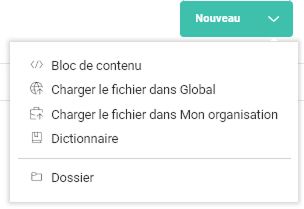
- Enter the name you want for your content block. You can also add a description if you wish, to help you remember its usefulness later, or for shared use of the block in question.
- Now all you have to do is develop your HTML code!
Is that all? Well, yes! At least, if you "just" want to make a custom block, with your personalized HTML, and "hard" text or visuals.
How to use the content block
- Create an email or template or open an existing one with the responsive design editor.
- Drag and drop content "Content block where you want it in your email.
Okay, so that's the basic version of using content blocks. So much the better if it suits you. But it's possible to go much further, and parameterize these same blocks.
Why set up content blocks?
- To change the background color of your block, leaving only a few color choices available.
- To change the texts, without changing the structure and without touching the code.
- To change the size of elements if required, while respecting your graphic charter
- To change the look of your buttons while remaining consistent with your Email Design System
- To add specific media queries to your custom blocks so that the Mobile version displays correctly
- To change images easily
- To change a button link...
In short, for a whole host of uses! Imagine you have access to a module in which you can change everything in terms of content and styles, but you don't modify the structure. What's more, you can restrict access to choices you've defined yourself, to make sure you stick to your charter. And you don't even have to touch the code! It's wonderful!
How do I set up a content block?
Define block content
In Marigold Engage, content blocks can be defined with SG tags. These tags make content dynamically modifiable when the email is built via the editor.
They are added automatically when :
- Insert a native element (text, image, button, etc.) into the Marigold Engage Email Builder.
- You import an HTML file and activate editing via SG tags.
They allow users to edit content without touching the code, and guarantee seamless personalization. Here are the most common SG tags and their customization options.
- Text and general contenttags:
<sg:content>Rich text editor<sg:text>dedicated to "pure" texts
- Dynamic imagetag, with the
<sg:image>and its possible attributes :srcimage urlhrefClick on the image for a linkaltalternative text for the visualstyleStyle options
- Customizable buttontag, with the
<sg:button>and its attributes :textbutton texthreflink to which the button redirectsstylesize, color, margins...
I'll spare you the details of barcode and video tags, which aren't of particular interest to us in email marketing.
Optimizing mobile display
The tag <sg:head> automatically places all its contents in the <head> of your message. In our case, it will be particularly useful for defining one or more <style>where we will be able to provide :
Need help?
Reading content isn't everything. The best way is to talk to us.
- Basic CSS styles and reset
- Media queries to define the behavior of our content blocks on mobile devices.
For example, the following content block code :
<sg:head>
<style type="text/css">
@media screen and (max-width:600x) {
.textaligncenter {text-align:center !important}
}
</style>
</sg:head>
<p style="text-align:left" class="textaligncenter">My text</p>Once the block is used in the email, it becomes :
<html>
<head>
<style type="text/css">
@media screen and (max-width:600x) {
.textaligncenter {text-align:center !important}
}
</style>
</head>
<p style="text-align:left" class="textaligncenter">My text</p>The media queries specified in the block can then be applied in the email. When several <sg:head> have been detected in one or more Content Blocks, they are all rendered sequentially. The order of the Content Blocks in the message determines the order in which they are rendered.
Note: According to the Marigold documentation, only standard HTML tags are supported in <sg:head>so no <sg:var> (detailed later in this article) or <sg:content> inside the <sg:head>.
Manage translations and multilingual display
You can change the content of an element according to your target language using the <sg:lang>. By assigning a value to it, it can be used to assign content according to the target language. Very practical! Imagine a promotional block that automatically translates according to your target language.
<sg:content id="promo_banner">
<sg:lang value="en">
<h1>Exclusive Offer!</h1>
<p>Get 20% off on your next order.</p>
</sg:lang>
<sg:lang value="fr">
<h1>Exclusive offer!</h1>
<p>Get 20% off your next order.</p>
</sg:lang>
<sg:lang value="nl">
<h1>Exclusieve aanbieding!</h1>
<p>Krijg 20% korting op uw volgende bestelling.</p>
</sg:lang>
</sg:content>You can even link to the relevant versions of your site using this tag <sg:lang> directly on attributes href of your button element :
Be careful! Language codes must match those defined in your Marigold Engage instance. An incorrect match will result in content not being displayed for some recipients. Always test the display of translated blocks before sending!
Customize formatting with variables
Variables in Marigold Engage allow you to dynamically customize the content and formatting of email blocks. They can be used to :
- Change color, alignment and size of elements
- Managing dynamically displayed content
- Advanced customization while maintaining a fixed structure
There are two types of variables :
- Global variables they are defined at template levelaffect all content blocks that use this variable. For example: a background color defined globally for all blocks
- Local variables they are defined in a single content blockEach block can have a different value for the same variable. For example, a button that can have a different color depending on the block
The tag <sg:var> is used to declare a local variable. Here are the parameters you can define:
| Paraùètre | Description |
|---|---|
| name | Variable name |
| type | Type of expected value (text, color, Boolean...) |
| value | Default value |
| alias | Alternative name displayed in editor (optional) |
| description | Explanation displayed in editor (optional) |
The different types of variables
- A variable of type
textcan only be used to enter "pure" text. - A variable of type
colordisplays a color selector - a variable of type
numberdisplays a field for entering a number - A variable of type
imagedisplays a field for entering a url (image path)
It's these four types of variables that are of particular interest to us in email marketing on Marigold Engage's Email Builder. The other types (decimal, datetime, date, time) are undoubtedly more useful on pages.
Example: Defining a color variable for a button
<sg:var name="button_color" type="Color" value="#ff6600" alias="Couleur du bouton" description="Choisissez la couleur du bouton" />This code adds a color selector to the editor, allowing the button color to be dynamically modified. The user can change the color of the button without touching the code.
Define a list of predefined options
You can restrict the possible values of a variable with the <sg:option>. So, for example, you can create a variable to manage the horizontal alignment of your button, and define options for this variable (to avoid touching the code and making errors).
<sg:var name="button_align" type="text" value="center" alias="Alignement">
<sg:option value="left">Left</sg:option>
<sg:option value="center">Center</sg:option>
<sg:option value="right">Right</sg:option>
</sg:var>
<table>
<tr>
<td align="[%[VARIABLE.button_align]%]">
<!-- mon code HTML pour créer mon bouton -->
</td>
</tr>
</table>
Show or hide elements dynamically
In Marigold Engage, you can also make certain elements optional using a Boolean variable (true/false) coupled with a display condition. This makes it possible, for example, to add an option in the editor in the form of a toggle switch that activates or deactivates the display of an element in the email.
How does it work?
- Boolean variable declaration (
<sg:var type="boolean">)- Creates a variable that can be activated or deactivated by the user in the editor.
- This variable takes the value
trueorfalseby default.
- Use of
<sg:conditionnal>to show or hide an element- The
expressionfrom<sg:conditionnal>checks the value of the variable. - If the expression is true, the content inside
<sg:conditionnal>is displayed. - Otherwise, the content is hidden.
- The
Here's a concrete example: we have a block with an optional label. We want to allow users to choose whether or not to display this label in their email via a simple switch in the Marigold Engage editor.
<!-- Variable booléenne (interrupteur dans l'éditeur) -->
<sg:var id="show_label_toggle" name="Afficher le label" type="boolean" value="true"/>
<!-- Condition d'affichage basée sur la variable -->
<sg:conditional id="display_label_condition" expression="all(eq([VARIABLE.show_label_toggle], 'true'))">
<tr>
<td style="text-align: left; color: #000000; font-family: Arial, Helvetica, sans-serif; font-size: 16px; font-weight: 700; padding: 10px 0;">
Optional label displayed!
</td>
</tr>
</sg:conditional>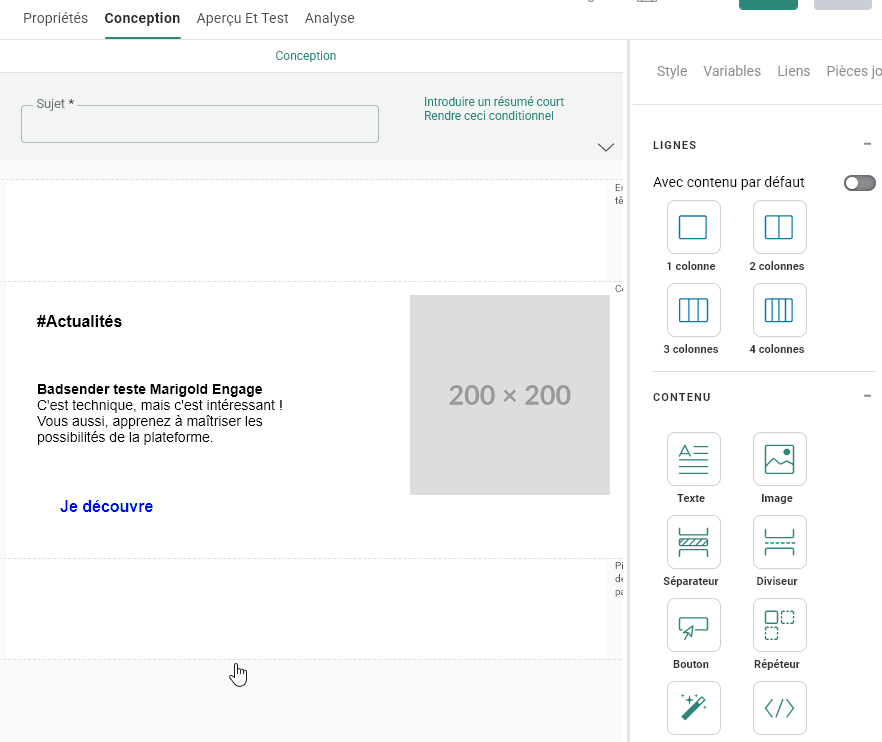
What are the other advantages of content blocks?
- When you access your library and list of content blocks, Marigold Engage adds a "Usage" column so you can see in how many emails or templates you use this block. If you open your content block, you'll also have access to a "Linked Content" tab, which details the emails and templates using this block.
- If you modify a content block, the changes are applied to all "instances". of this content block present in your campaigns and templates (except those currently being sent and programmed, I believe).
- Marigold Engage notifies you in the code editor of your content block if there is a code or variable error.
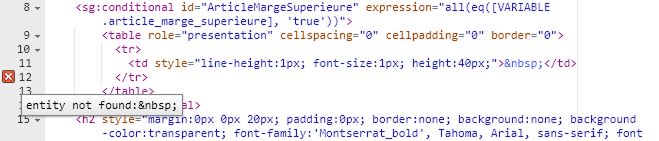
Design examples in the email builder from Marigold (formerly Selligent)
Our analysis of the email builder from Marigold (formerly Selligent)
Marigold Engage's Email Builder has some interesting native features, but also some limitations. While suitable for basic tasks, more complex designs or faithful reproduction of existing templates may prove difficult. Users with specific needs or looking for great design flexibility may encounter certain constraints.
On the other hand, if you're very comfortable with HTML and CSS and the use of SG variables and tags, you'll be quite capable of developing customized blocks that can meet all your needs and more! Or just ask us to prepare it for you... 😀

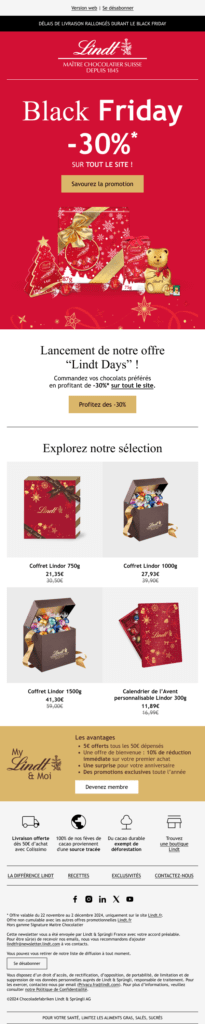
Leave a Reply